Lists can be used term after term by rolling them over, just like a Moodle course.
Rollover a Leganto list
- Log in to Leganto.
- Select the list you want to use again.
- From the List menu
 select Roll over list.
select Roll over list. - Update the term and year details in the List name.
- Click Link to course and a list of your courses will appear – select the course you want to to link to.
- Click Create list to complete the rollover.
If you can no longer access or find your list, or if you are unsure whether your course has a list, contact your Outreach Librarian.
Publishing your list
The Library publishes all lists automatically two weeks before the start of term, or other teaching period.
If you need your list published earlier, or if you don't want your list made available then, contact your Outreach Librarian.
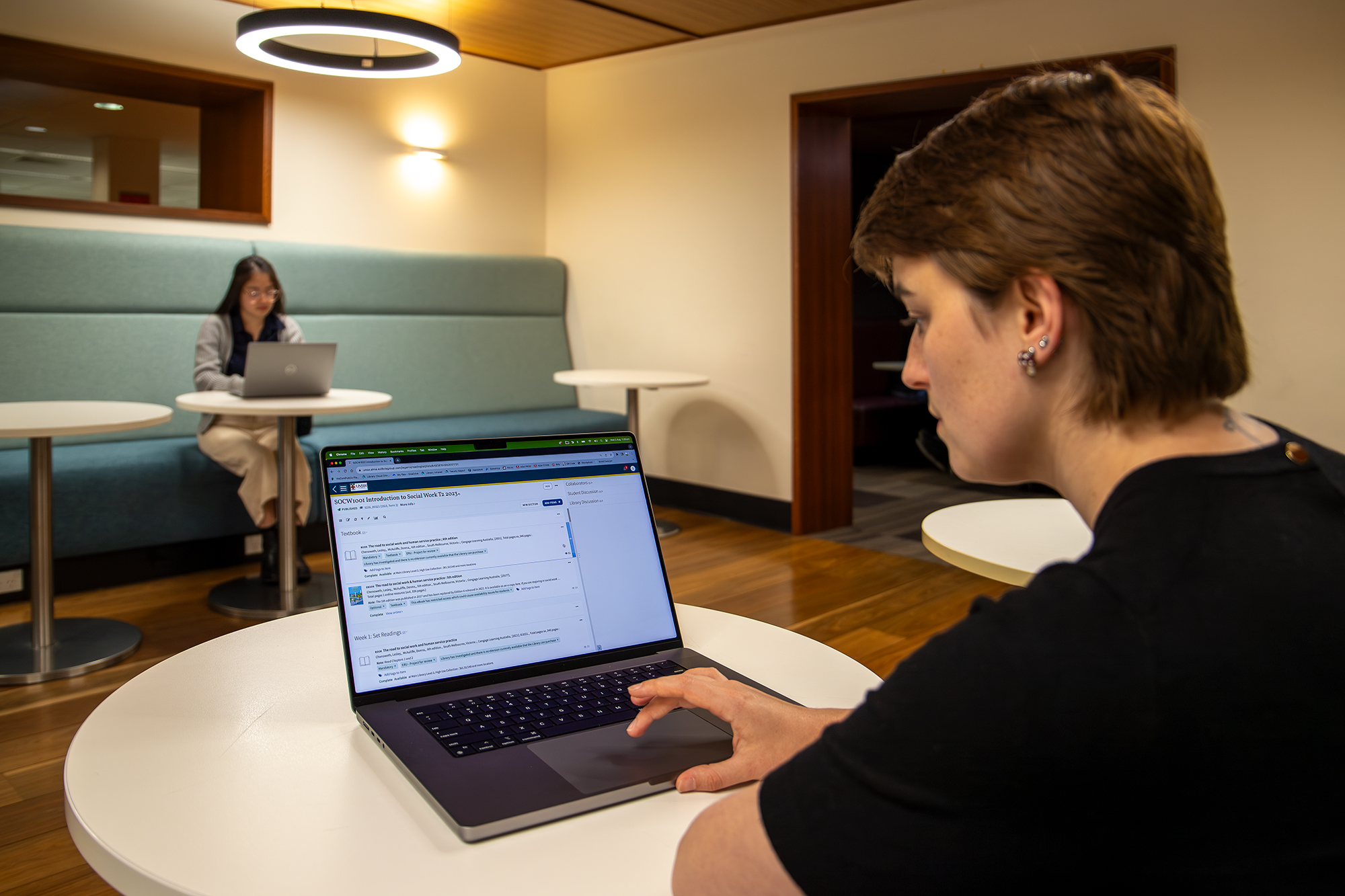
Understanding how your students engage with readings
Leganto allows you to view how students in your course engage with your list and with individual resources.
When rolling over your list, look at the usage and consider tweaking the list if the engagement is not what you expected.
Learn more about analytics and ways you can increase engagement on Engage your students.
See also
Learn how to add different types of resources to your list.
Learn how to modify the structure of your list or add additional people to help create and manage the list.

